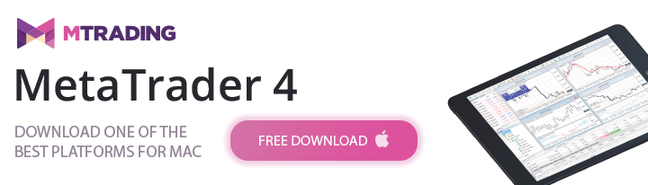MT4 for Mac OS
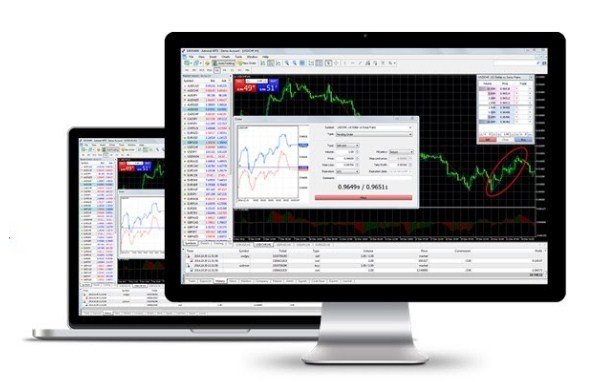
Download MT4 for Mac OS and enjoy the full range of MetaTrader 4 advantages for Forex and CFD trading. From now, traders, who use desktop and mobile devices powered by Mac, will have full access to a set of features and instruments delivered by the ultimate Forex platform.
MTrading customers can take advantage of the same functionality as in other MT4 versions. In other words, Apple device users will have the same options as traders who work on Windows.
You do not need to search for additional plugins or software to install and configure. The platform is fast and easy to set up with just a click. It comes along with trading advisory, technical analysis, and other crucial instruments both beginner and pro traders would rather have.
up to 200%

from 0 pips
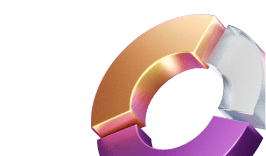
Trading platform

Why There is No Official MT4 for Mac
The main problem with using MT4 with Mac is that MetaTrader is a 32-bit platform. The latest macOS versions including Ventura, Silicon M1/M2, and Big Sur do not support this particular technology.
In simpler words, the platform may not work well on your Apple device. 10.14 Mojave appears to be the last version of macOS to support 32-bit applications.
Best Ways to Install MT4 on Mac
The good news is that traders can still use specific tools to make the platform work seamlessly. Those tools represent a combination of Rosseta with Wine and Crossover. The blend makes it possible for users to translate MetaTrader into the 64-bit system.
The main downside here is the complexity that comes with the process of platform translation. In some cases, different errors may take place along with app processing instability. This is why investors are looking for a simpler and safer way to use MT4 with Mac.
To make things easier, MetaTrader provides a less complex alternative to Crossover. Users can install and run the PlayOnMac emulator. However, this variant will work only for Catalina-based devices. However, this can also lead to system crashes.
To experience a smooth and error-free trading experience with MetaTrader on Mac, here are some simple ways that may turn out to be a better alternative to the options we have mentioned earlier.
- MT4 for Mac with Parallels. If you are the happy owner of Intel Mac, it is possible to install and use the official MT4 version designed for Windows. Despite so many different ways to run Windows on Apple devices, this option looks like the safest and most stable. It is easy to set up. The system works well on both Windows 10 and 11. Most importantly, you will get all the same MT4 features. The bad news is that Parallels is a paid app. When the free trial is over, you will have to pay for the annual subscription.
- MT4 for Mac with Boot Camp. Again, this option will only work for Intel Mac devices. Boot Camp is a utility that lets users install Windows as well as older macOS versions that are fully compatible with MetaTrader. The utility is free. The only miss here is that one cannot use Windows and Mac simultaneously.
- MT4 Mac with VPS. Some brokers provide Virtual Private Servers for professional traders who want to have fast, stable, and seamless access to financial markets 24/7. You will actually have a MetaTrader app connected remotely without the need to download and install it on your device. It does not matter what version of macOS your device runs on. The server works well on either Intel or M1/M2 devices. The only thing traders might need is to pay for VPs as well as install remote desktop software.
- MT5 for Mac. As the MT4 WebTrader platform is no longer available, it was replaced by MT5. It is a browser version of the trading app that does not require installation. It is compatible with all macOS versions and even provides access to the integrated demo account. The only drawback is that MT5 cannot be used in the offline mode.
The Core Benefits of Using MT4 for Mac
Our mission is to ensure flexible and safe trading. Either you want to access ultimate trading instruments for your iPad, MacBook, or iPhone, you will appreciate the following advantages:
- Free MT4 for Mac – download the platform free with just a click.
- Ease of Use – no emulators or third party software installation is required.
- Advanced Trading Tools - trade Forex and CFDs with the familiar real-time quotes, real-time charts, superfast order execution
- Expert Advisors (EAs) Support – don't miss out on any MetaTrader features anymore.
- Customized Trading - one-click trading with stop-loss and take-profit setting directly in the chart
- 100% Responsive Platform - Running smooth and stable at a convenience level previously only available to Windows users.
MTrading now offers Mac OS X users the full integration into the world of trading! It's never been easier to install MT4 on your MacBook, iPad, or iPhone.
*Please note, the software is compatible with OS versions up to, and including Mac OS Mojave 10.14.
How to install MT4 on Mac - Step-by-Step Guide
Download the installation file and open it. Drag the MTrading MT4 file into the applications folder. The installation will start automatically. Now, you need to follow several stages to start running the platform.
1. Launch the Software
Your MetaTrader 4 is now installed and will run automatically. Log in with your live or demo log-in details. If you don't have the account yet, the Trader's Room will start in your default browser in the background to help you to sign up.
2. Start Trading on MT4
Trading on your MacBook works like on a Windows PC. Open the MetaTrader standard order form by pressing "f9" and "fn". You can make use of the one-click trading tool by clicking on the little triangle in the upper left corner of the chart or by right-clicking in the chart and choosing 'one-click trading alt+T'.
Please note: You'll have to accept the one-click trading tool conditions before you can use it. In case you accidentally declined the conditions or closed the window, just open the window displaying the conditions again as follows: Extras > Options > Trading > One-Click-Trading > Tick the box.
3. Install EAs, Indicators, and Scripts
To install additional tools like Expert Advisors (EAs), indicators or scripts, open the program folder and right-click on MTrading MT4. In the menu that opens, choose Show Package Contents. Now you see the entire content of the installation file. Double click on "drive_c" to get to the MetaTrader structure on your MAC.
Now, when you see the usual MetaTrader file structure, you can place your EAs, indicators, and scripts.
Please note, if you experience problems with visualization of specific EA in your MT4 Terminal - we advise you to download these fonts. To install the font - double click on the downloaded file and press "Install Font".
What Is MT4 for Mac Necessary For?
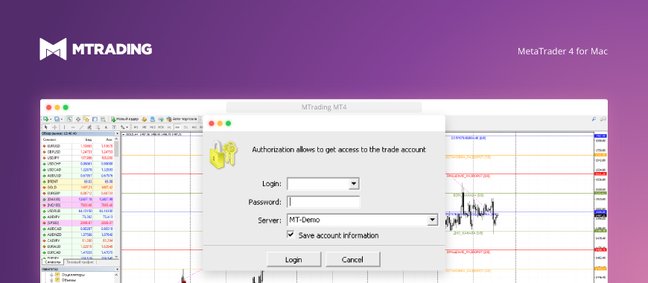
MT4 for Mac makes it easy for traders to get market insights to predict trend movements, prices, etc. It comes with powerful advisory support as well. The software highlights the key points delivered in charts, signals, indicators, so on. As a result, traders benefit from precise info to deal with:
- Detailed market overviews.
- Execute market orders.
- Automated trading algorithms
- AI-driven trading advisors.
- Technical analysis.
- Real-time market data processing and more.
To start trading Forex on MetaTrader4, you can sign up, and a personal manager will guide you through all steps from registration to placing your first order. We also offer free demo accounts to try out our services and test your trading strategy.
MTrading has tested all applications on Mac products and recommends them for all Apple users. However, trading with those applications is at your own risk. Familiarize yourself with the features and functions of the applications before starting to trade – if you don't have enough experience, you can always test the terminals with demo accounts first.
Read about trading strategies in our Education section: